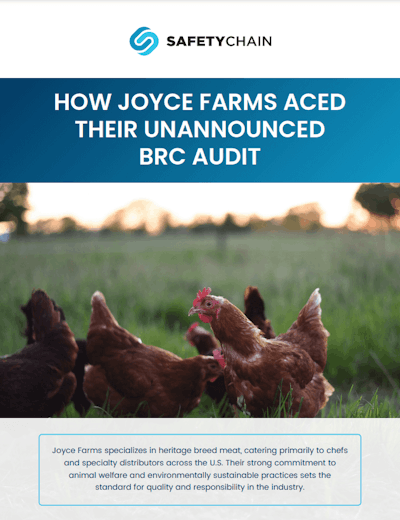Joyce Farms specializes in heritage breed meat, catering primarily to chefs and specialty distributors across the U.S. Their strong commitment to animal welfare and environmentally sustainable practices sets the standard for quality and responsibility in the industry.
For Joyce Farms Quality Assurance Manager, Jennifer Hamby, preparing for audits was once stressful and time-consuming. The meat processor had outdated and inefficient software, which made it challenging to gather the documentation needed to approach audits with confidence and clarity. It took days to prepare for scheduled audits — time that doesn’t exist when it comes to unannounced audits.
Fortunately, Jennifer saw a solution in SafetyChain’s Digital Plant Management. Leveraging the platform’s Program capabilities and using them daily helped the company achieve the highest possible score for an unannounced BRC audit, AA+.
During their previous audit, “I was flipping through books and documents... ultimately stressed trying to find everything,” Jennifer said. Joyce Farms received a B, which resulted from write-ups for missing documents.
This time around, “I pulled into the parking lot as the auditor was checking in.” There was no time to prepare and in a BRC audit, the auditor needs to be on the floor within 30 minutes. But because the facility had been maintaining records in SafetyChain each day, everything the auditor needed was right at his fingertips.
“The auditor said this was the smoothest and easiest audit he has ever conducted.”
Beyond passing the BRC audit with flying colors, Joyce Farms has significantly benefited from the time savings and peace of mind enabled by SafetyChain. The platform has reduced their audit prep time by 100%, allowing Jennifer to simply “hand over the mouse to the auditor.” Her team now only needs to perform routine daily updates to their programs, ensuring everything runs smoothly.
Joyce Farms uses SafetyChain for a broad range of programs, including:
External & Internal Audits: BRC 9, SQF, USDA, GMPs, Food Defense, Glass & Brittle Plastics
Food Safety Documentation: CCP, HACCP, SSOP, Pre-Op, Foreign Material, Temperatures
Operations: Quality Inspections, Shipping & Receiving, Preventative Maintenance & Work Orders
While each manufacturing company may implement programs using SafetyChain in their own unique ways, one commonality shared by all is the need to be audit-ready all the time. In this document, Jennifer walks through the SafetyChain steps to achieve ongoing audit readiness, and shares her favorite capabilities so you can confidently “hand over the mouse.”
Step 1: Create your program.
SafetyChain Programs allows you to tie processes and documents back to clause-level details of GFSI audit schemes, enabling you to pass the mouse over to your auditor to review relevant, discrete data for a streamlined audit experience.
One example of a question your BRC auditor will ask is, “Where is the policy for your GMPs (Food Safety Policy)?” As Jennifer notes, you don’t want the stress of searching for your GMPs on the spot; instead, you want your auditor to be able to click on the program and navigate through the policy and associated records with ease.
You can create an audit-ready program in your facility in three simple clicks using SafetyChain.
Step 2: Upload documents.
Adding documents ensures all of your program elements have supporting documentation — a key component of a smooth audit. Like creating programs, incorporating supporting documents is a cinch with SafetyChain.
Step 3: Link forms and documents to your program.
Once your documents are in SafetyChain, you can begin linking them to the appropriate program elements. That way, your auditor will have all of the information they need at their fingertips.
For example, the auditor can click GMP and see records generated from implementation, associated policy, and each heading. There’s no need to track down paper forms or other electronic files when all of the data is conveniently linked for them.
To link forms and documents to the appropriate program, you’ll return to Program Designer in SafetyChain.
From there, click the down arrow to see a full list of program elements.
Select the appropriate element, click Documents, and find relevant documents to pair. You can pair single documents or batches.
As with documents, you can associate forms with specific program elements using this process.
Each program element also has a space for Details. Here, include any clause-level details you’d like the auditor to see.
Keep in mind that you’ll only want to include data that you want to make visible to the auditor. Avoiding excess data will help to ensure a smoother audit experience for them while keeping any sensitive company information private.
Note: SafetyChain can preload program data such as GFSI audit standards for your convenience. Our pre-built options make audit preparation even quicker and more convenient.
Step 4: Set up a secure auditor profile.
Creating a secure profile with limited permissions ensures your auditor has easy access to all the data they need — and unable to view data they don’t. For example, as Jennifer notes, if you have a USDA inspector and a BRC auditor, you may not want your USDA auditor filtering through SQF BRC programs.
SafetyChain gives you peace of mind with the ability to create secure profiles specifically for auditing purposes. You’ll create these and other profiles in the LINK section (a role-based overview dashboard) of the platform.
Using LINK, click the hamburger in the upper left corner.
Click on System Management, then scroll to Secure Profiles.
Click +New Profile.
Give your profile an appropriate name (i.e., “BRC Auditor”) and choose Auditor for your profile type.
Once the auditor profile has been established, you can begin applying permissions. This is where you can filter information by date and other specifics, further restricting what your auditor sees while also allowing them to zone in on the information they do need.
Start by selecting a designated date range. This is the time frame for which your auditor will be able to view the selected program data.
Apply rights and roles.
From the Rights menu, select the data and timeframe the auditor will be able to access.
Choose the designated Roles.
Click Apply and Save.
Note: SafetyChain support offers best practices for establishing roles and rights to guide you through these steps.
Using the profile creation settings in LINK, you can also create a welcome email to be sent to your auditor explaining specific data access and how to use their secure profile. This is convenient for scheduled audits since the auditor won’t even need to come to your facility unless they have a question.
Lastly, select users to whom the profile will be assigned, including the auditor. We recommend giving yourself access to any secure profile you create for testing, and so that you can see what your auditor is seeing in real time, if needed.
Step 5: Test the auditor view.
Testing the auditor profile before an audit takes place will confirm that all of your relevant program data is in place and ready for review. As Jennifer notes, this is one of the best capabilities of SafetyChain, since it offers the opportunity to make any necessary changes ahead of time. The auditor view is the most helpful thing for having a smooth audit and improving my grade,” she says. “I’m not getting a write-up because I couldn’t find water samples or training documents. All documents are at my fingertips, right here for the auditor’s viewing.”
To test the auditor view using SafetyChain, log out of your profile, and log back in using the secure auditor profile credentials you created.
From the hamburger menu, scroll to System Management, then click Programs. You should only be able to view the program that you have enabled access to for this auditor profile.
Click through each program and its elements to make sure that all forms, documents, and records that should be present are there, and that no extra data is visible.
Note: To ensure the utmost level of security, you can also disable access after a certain time frame (or once your auditor leaves the facility).
Step 6: Adapt during the audit.
A scenario no one wants to encounter: Your auditor can’t find the information they need, and suddenly panic sets in. That’s not the case with SafetyChain. Say your auditor can’t find a record. Just open up the specific time frame and filter for the records data you need.
Should your auditor need to access additional information outside of what you’ve provided in their secure profile, expanding permissions is just a three-click process — no need to stress about keeping your auditor waiting for an extended period while you locate the data.
Revisit the Rights section in Secure Profiles under System Management.
Use Filters to find the specific records the auditor is requesting.
You can filter by user, form name, resource, supplier, or date.
Reform your audit experience, from days of prep to on-demand readiness, with a platform many auditors are already familiar with and consistently recommend.